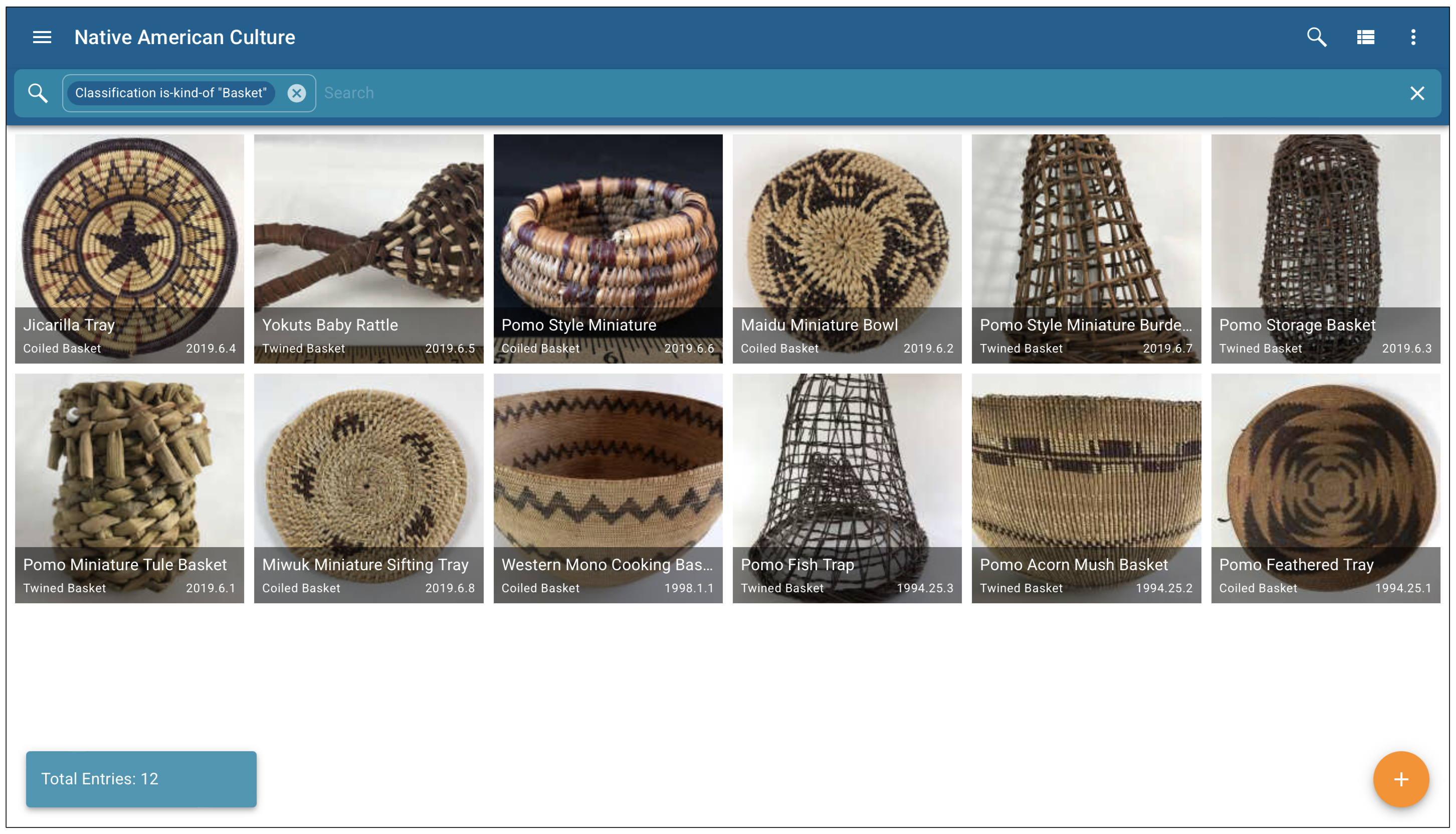
CatalogIt HUB interface displaying a collection of Native American baskets.
A collection management system (CMS) is only as valuable as the data it holds. Once data is entered, it's crucial to have powerful yet simple ways to retrieve it. While consistent terminology and cataloging standards are essential, effective search functionality is what truly enables strong research.
Two Key Search Methods
There are two primary ways to search for information in a CMS: free-text search and structured search.
- Free-text search allows you to enter a query in plain language without special formatting or syntax. The system then interprets your query and retrieves relevant results based on keywords, algorithms, and ranking criteria.
- Structured search provides greater precision and organization, making it especially useful in contexts such as managing a museum collections database.
As a CMS, CatalogIt offers both types of searches, ensuring users can efficiently find the information they need. Each type of search serves a different purpose, and understanding when to use each can help you find information more efficiently. Free-text search is best for getting a broad view of records, finding terms without knowing their exact location, or uncovering keyword connections between records. For example, searching for "Pomo basket" in a free-text search will return any entries where that phrase appears, whether in text fields such as object descriptions or provenance notes and in profile fields, such as Ethnography. This makes free-text searching a quick and flexible way to explore large amounts of data.
Structured search, on the other hand, is ideal for more precise and targeted queries. A user can filter results based on specific fields such as date ranges, object types, or locations. This is particularly useful for detailed research where accuracy and refinement are key. For instance, if you need to find only twined Pomo baskets made of willow from the early 1900s, a structured search enables you to apply filters to retrieve exactly what you’re looking for. By offering both search options, CatalogIt users can choose the best approach for their needs—whether they require speed and flexibility or precision and control.
While structured searches provide precision, free-text searches can be easier for users who may not be familiar with cataloging standards or advanced search techniques. For example, volunteers or occasional users may find it more intuitive to simply type "Pomo basket" rather than navigating specific filters for materials, time periods, or object types. Even though free-text searches can return broader results, they offer a simple and accessible way to explore the database without requiring detailed knowledge of how the information is categorized.
By understanding the strengths of both free-text and structured searches, users can choose the best approach for their needs. Whether searching broadly or filtering with precision, having the right tools makes all the difference. CatalogIt provides an intuitive and powerful search experience for users to quickly find and organize their collections.
Searching Records in CatalogIt
Now that you understand the differences between free-text and structured searches, let’s explore how to use CatalogIt to find exactly what you need. Whether you're quickly searching for an object using keywords or conducting a more refined search with specific criteria, CatalogIt provides intuitive tools to help you navigate your collections more efficiently. Below, we’ll walk through how to perform both free-text and structured searches within the platform.
Using Free-Text Search
Both search methods begin in the Search Bar, which appears when you click the magnifying glass icon located at the upper right corner of the screen. To perform a free-text search, simply enter a search term in the space next to the magnifying glass within the search bar. For example, typing "basket" in the search bar will return all records that contain the word "basket" anywhere in the entry.

In this example, the search results include not only baskets but also related items, such as a brush used for cleaning baskets and a ceramic tray with a basket-weave design. While free-text searching is broad and may return unexpected results, it is a quick and easy way to explore the database, especially for users unfamiliar with structured search techniques.
Using Structured Search for More Specific Results
A structured search enables more precise filtering, ensuring that results match specific criteria. To begin a structured search, click the “+” button on the right side of the search bar. This will open advanced search options, where you can begin to refine your query by selecting the specific fields you want included in the search.
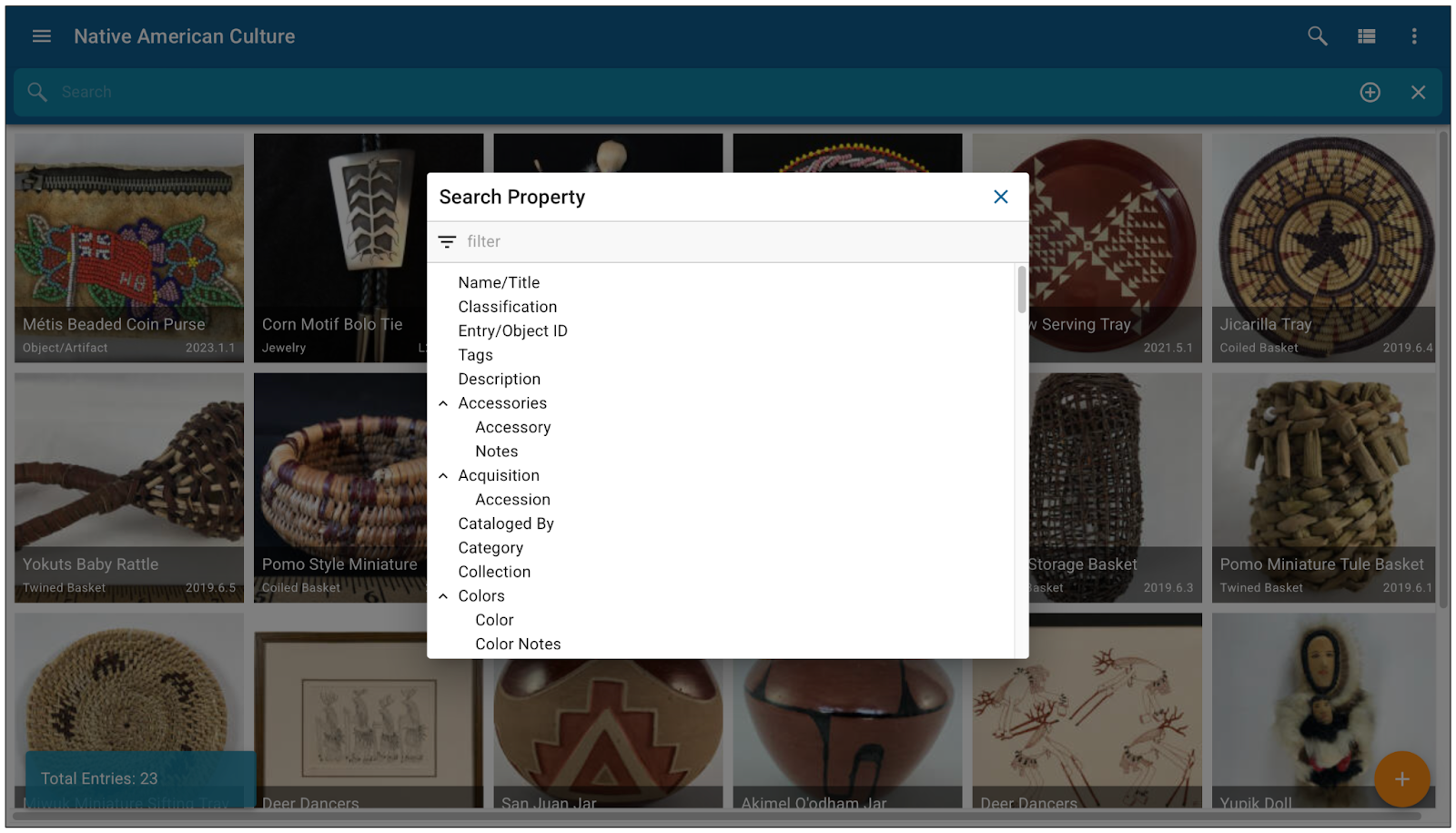
For example, if you want to find objects that are specifically baskets (rather than any record mentioning "basket"), you can filter by Classification:
- Click the “+” button in the search bar.
- Select "Classification" as the property.
- Choose "Is kind of" as the comparator.
- Enter "basket" as the value.
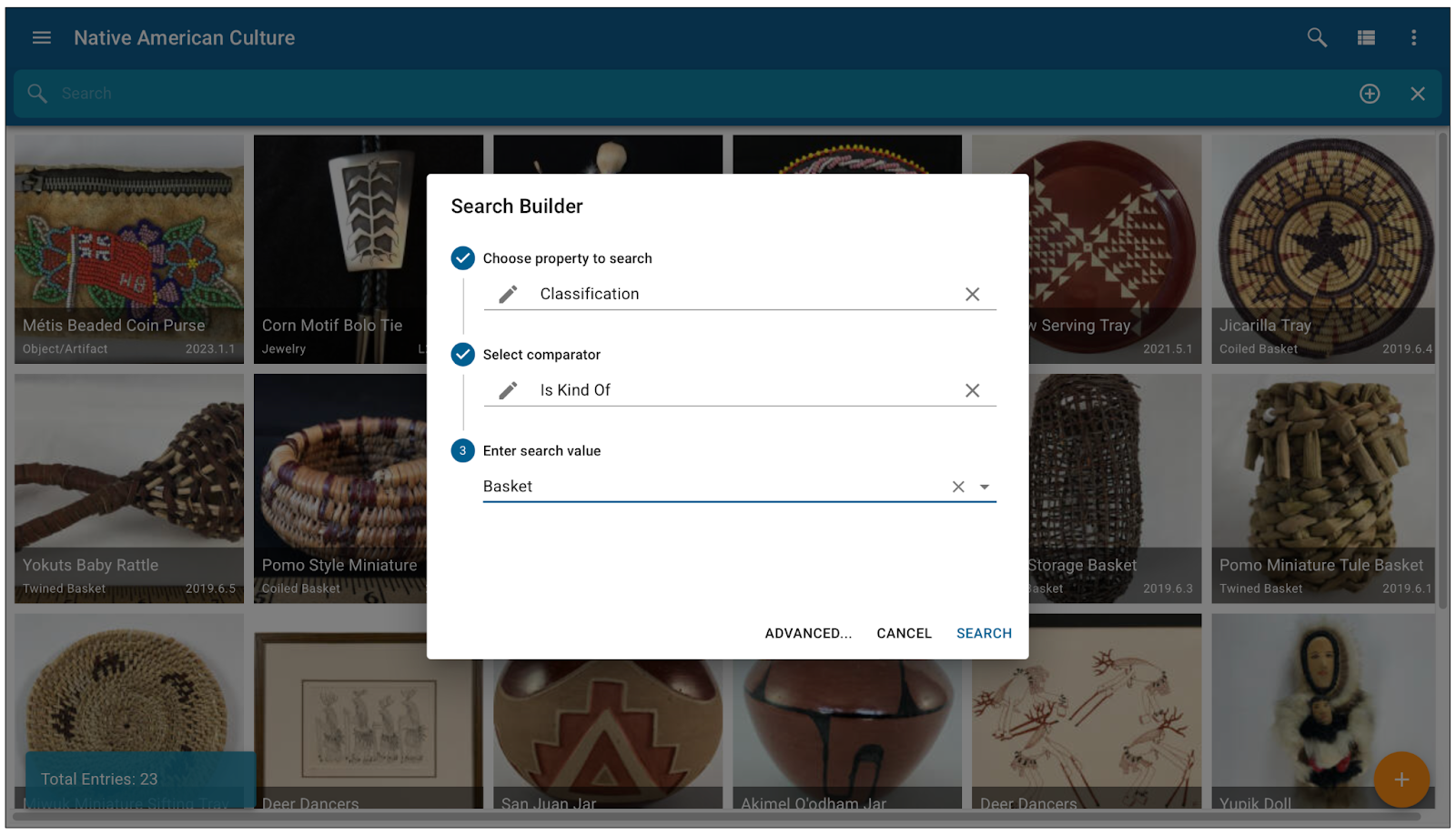
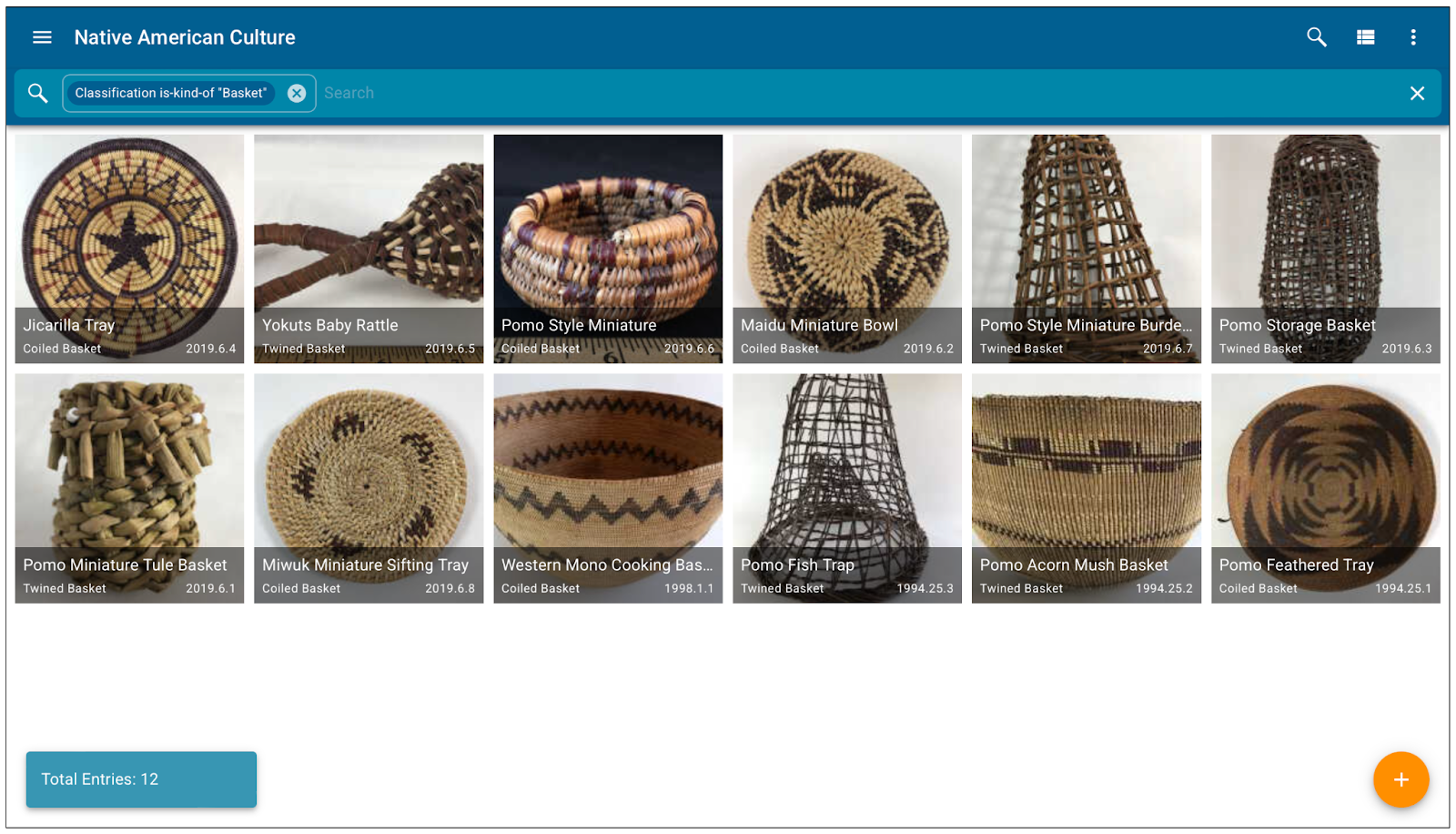
This search will return only objects classified as baskets, including Coiled Baskets, Twined Baskets, Bark Baskets, and Plaited Baskets, ensuring more relevant results.
To find only specific types of baskets, such as “twined baskets” use “equals” as the comparator:
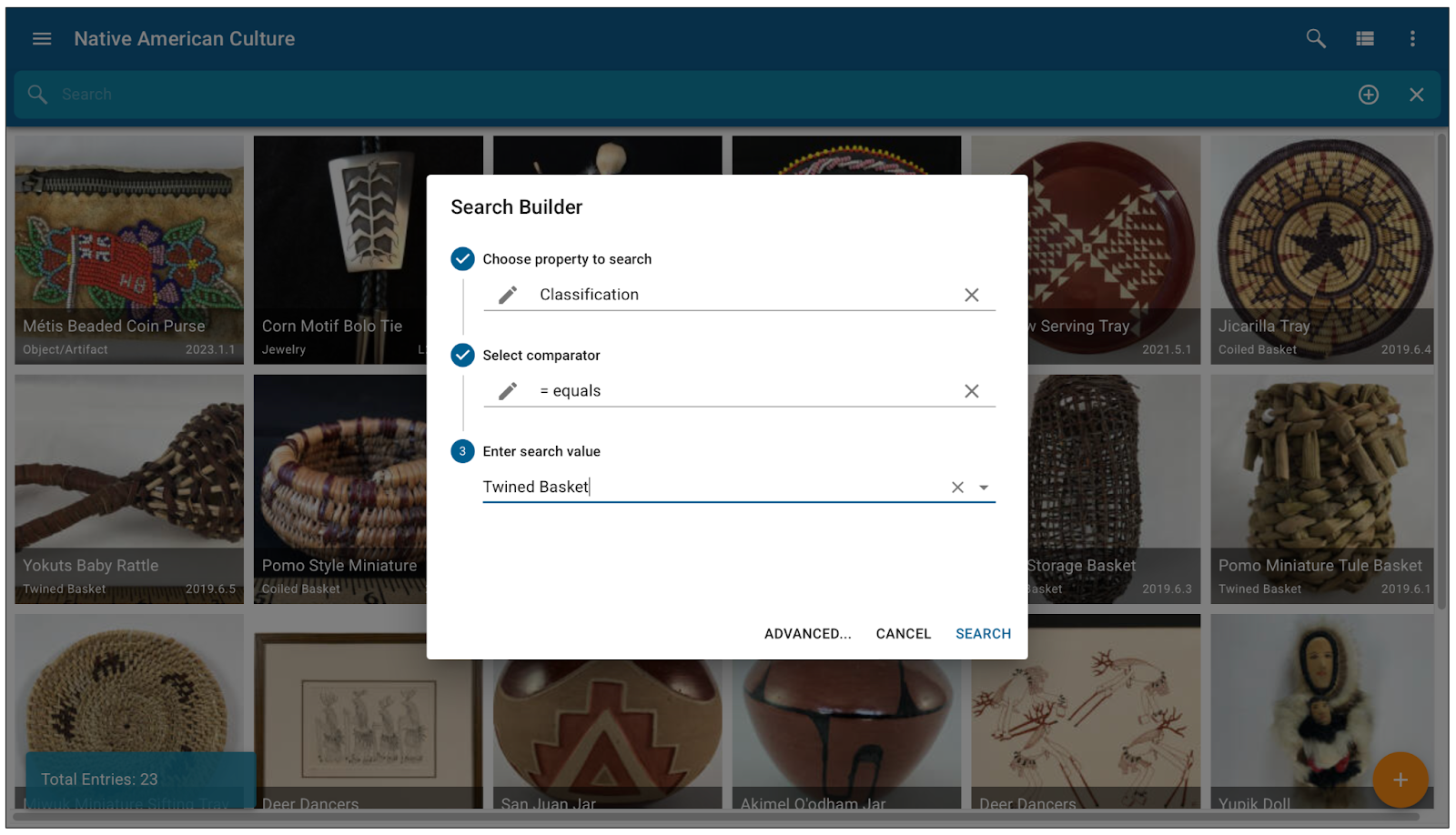
Using Multiple Parameters for Advanced Searches
Multi-parameter searches enable users to refine results even further. By selecting "Advanced" in the search builder, you can add multiple search conditions to narrow your results.
For example, if you want to find all baskets that are attributed to the Pomo culture, follow these steps:
- Click “Advanced” in the search builder.
- Select “Property” and choose “Culture/Tribe” as the search field.
- Enter “Pomo” as the value.
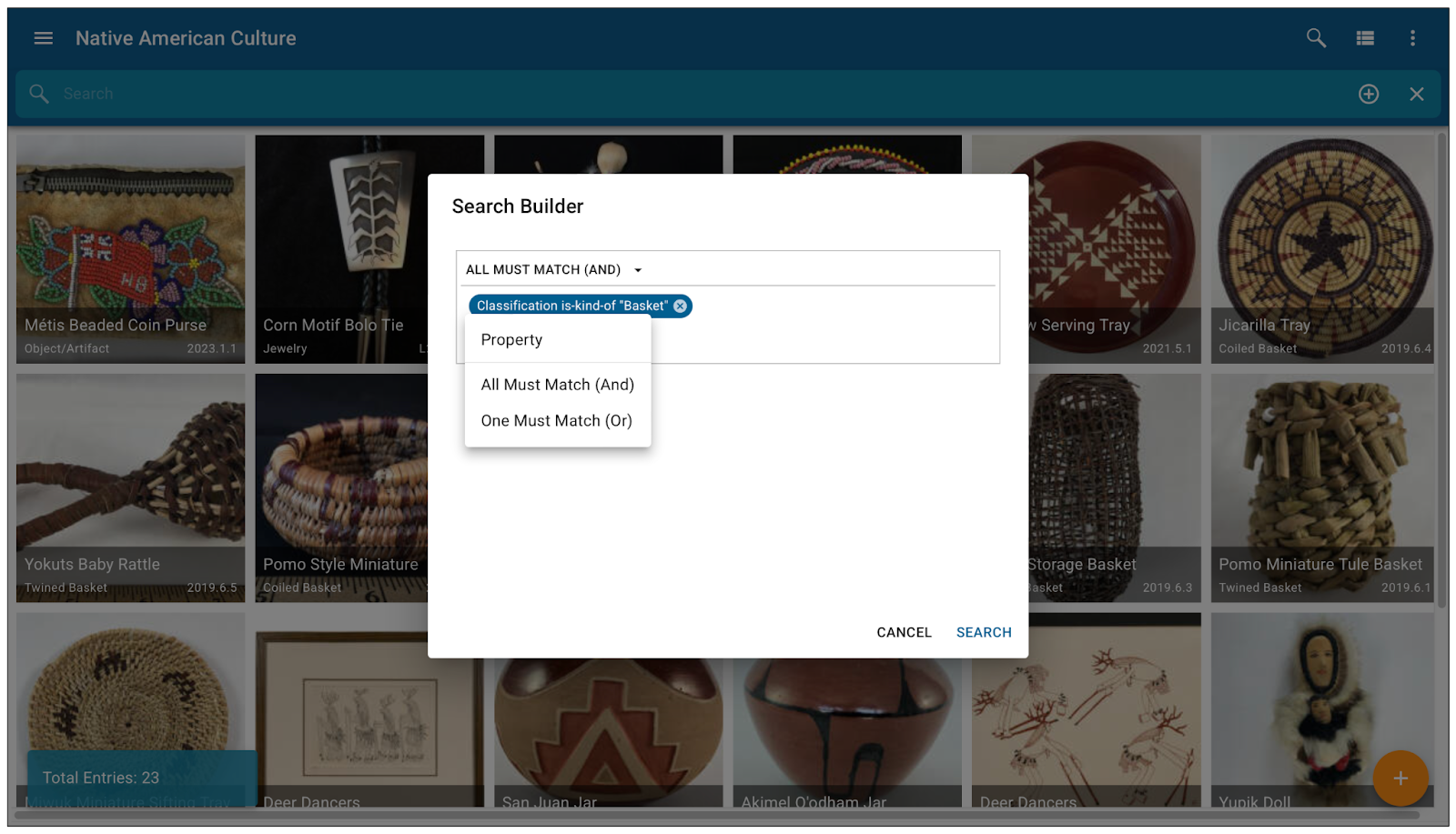
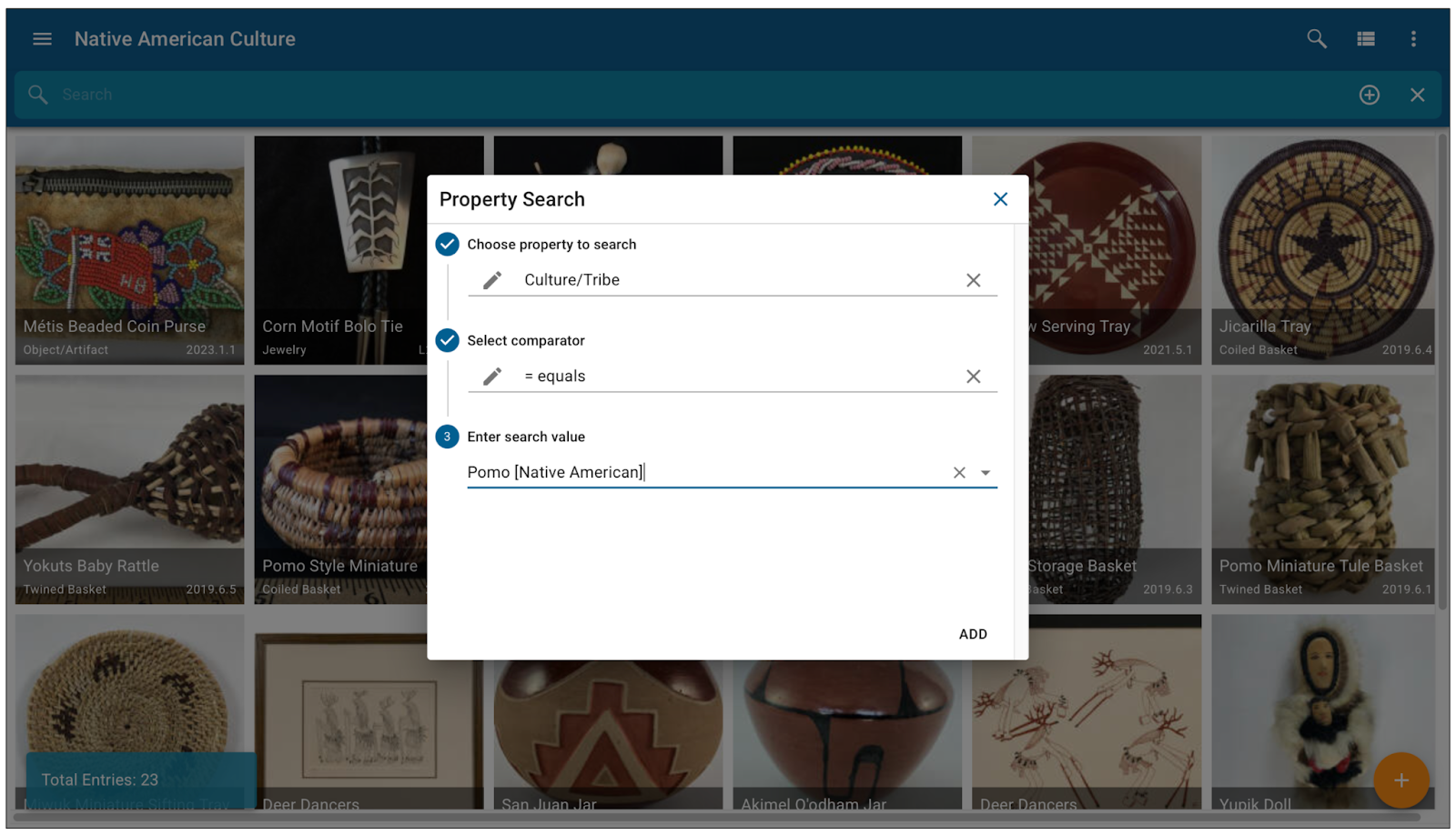
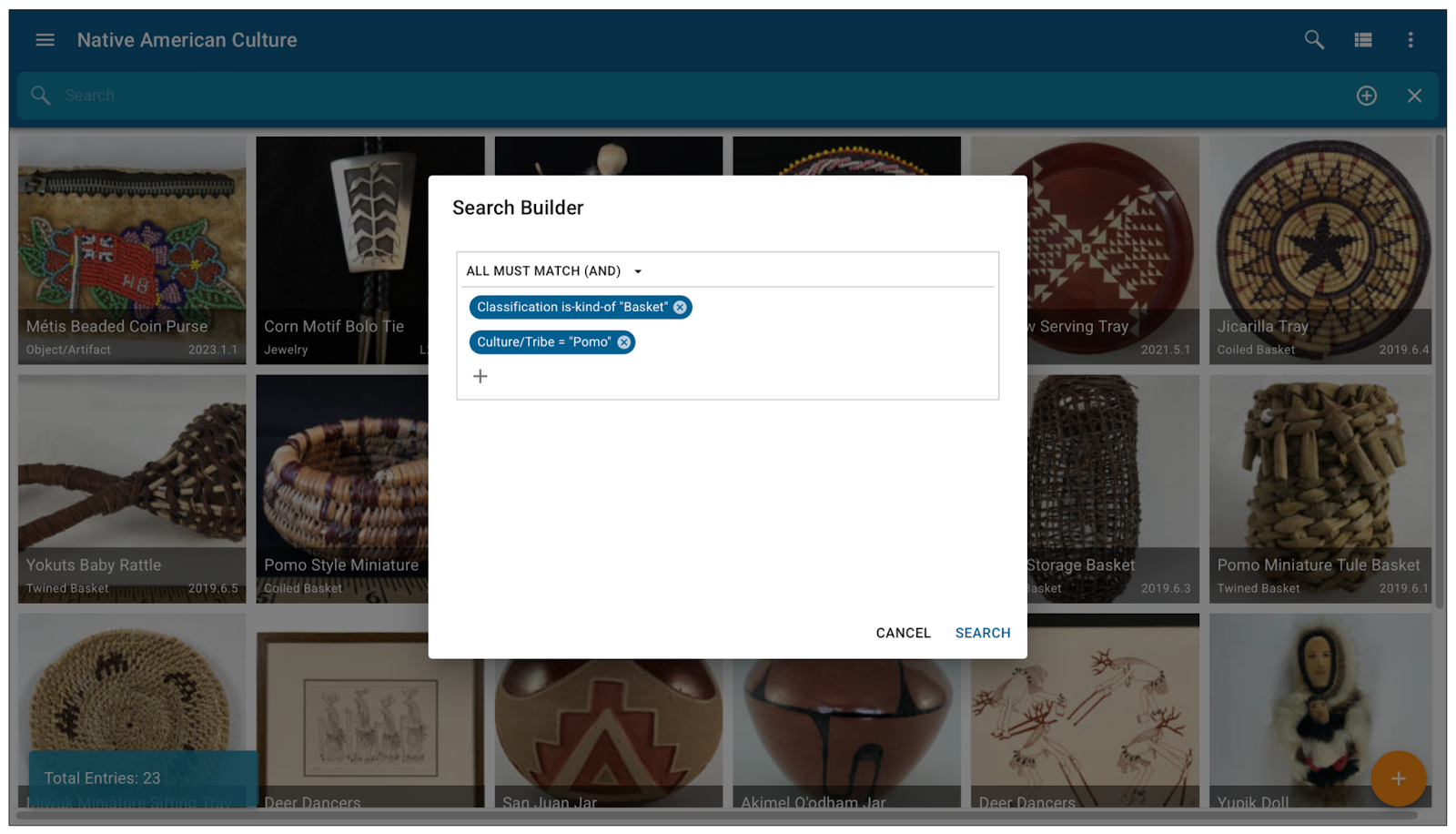
Your search results will now display only baskets attributed to the Pomo tribe, making it easier to locate specific objects within your collection.
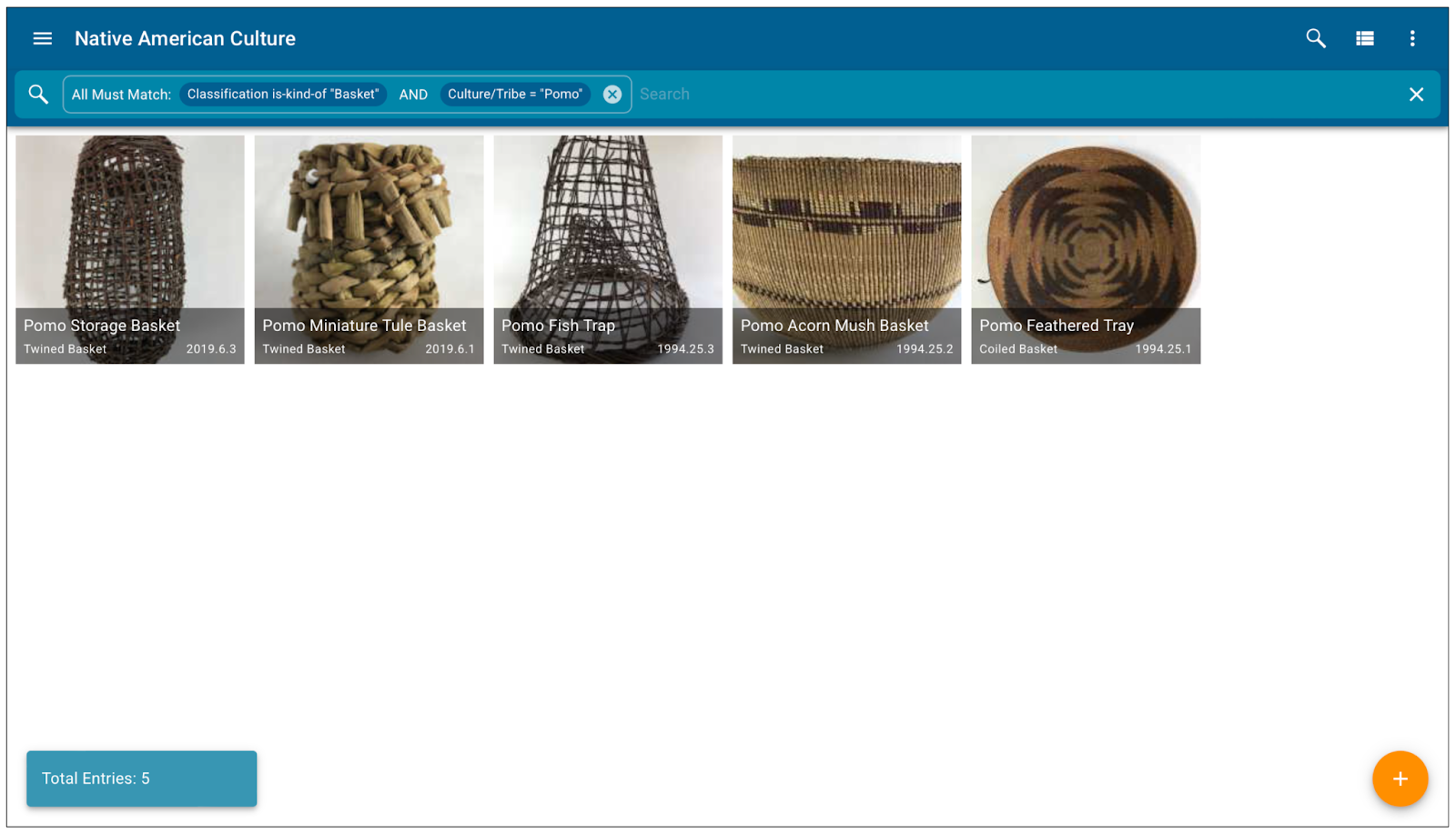
Additional Search Parameters
With structured searches, users can filter and refine results using multiple parameters. Other examples of structured searches include location searches, date searches, materials, makers, etc.
Scroll through the “Search Properties” to find the value you would like to search, then select the “Operator.”
For example, if you wanted to locate all the furniture on display in your main museum building, you could use the following advanced search:
- Click the “+” button in the search bar.
- Select "Location" as the property.
- Choose "Currently Equals" as the comparator.
- Enter “Museum Building” as the value.
- Select “Advanced”.
- Select “Classification” as the property.
- Choose “Equals” as the comparator.
- Enter “furniture” as the value.
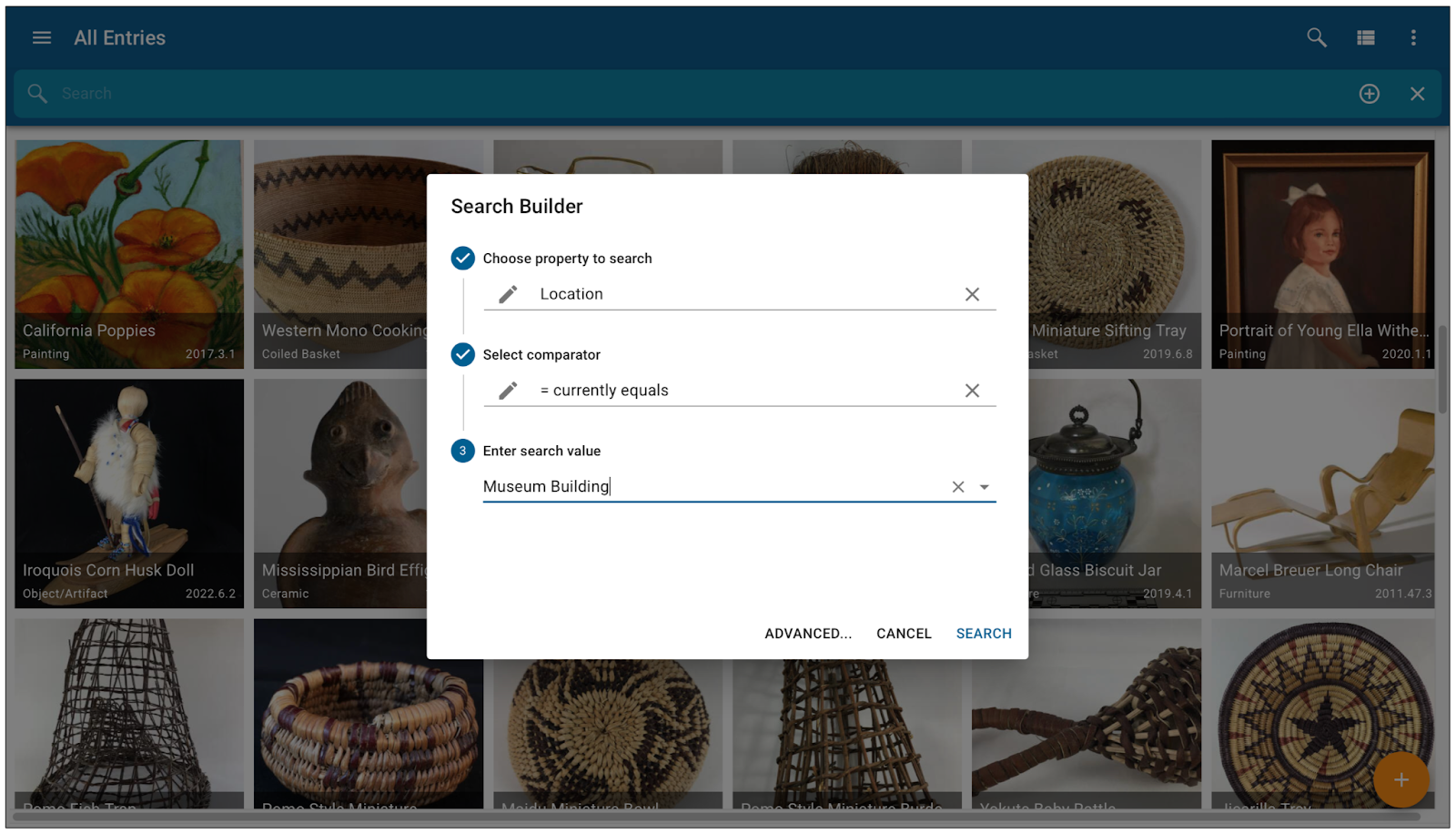
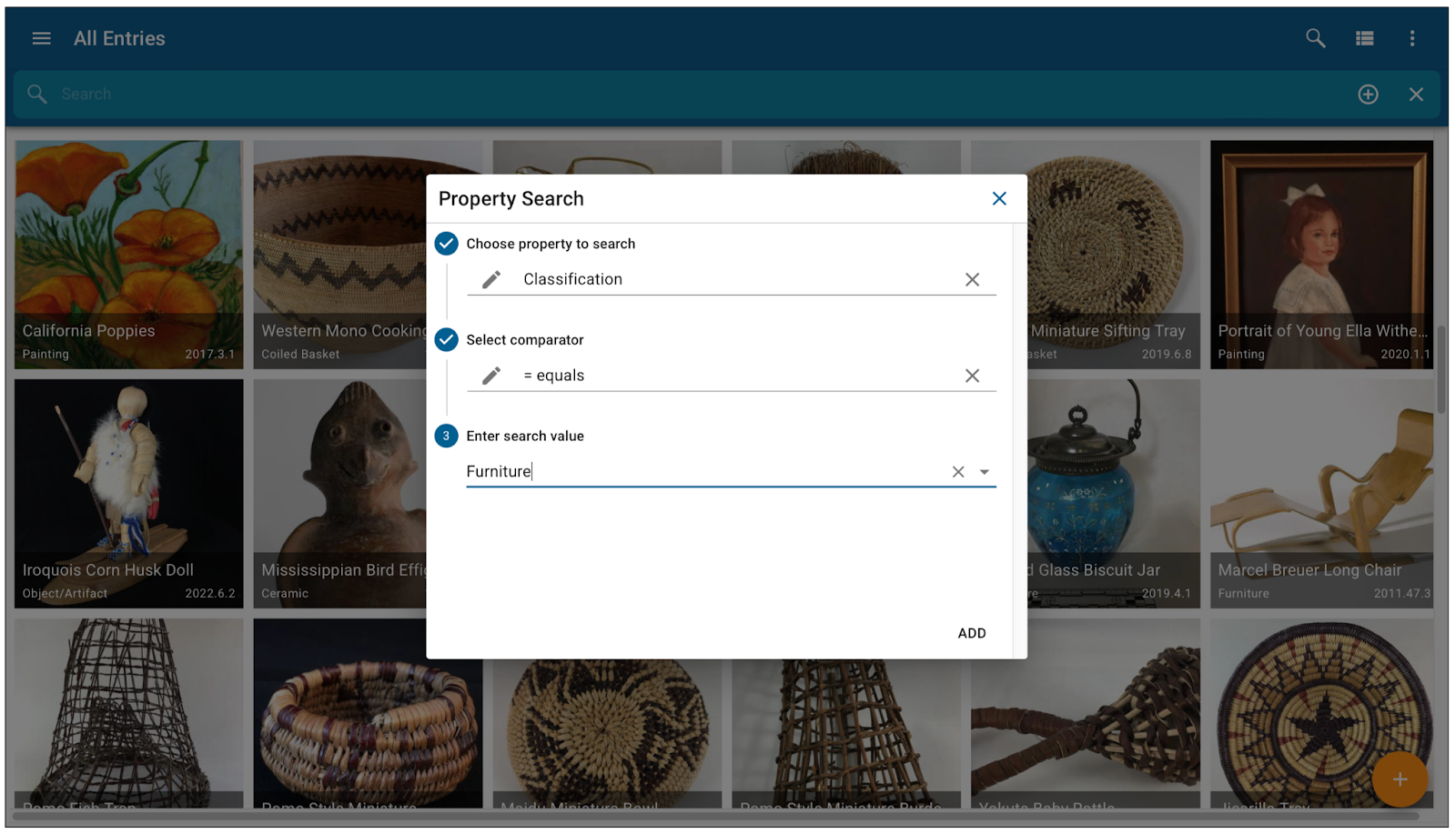
This advanced search results in:
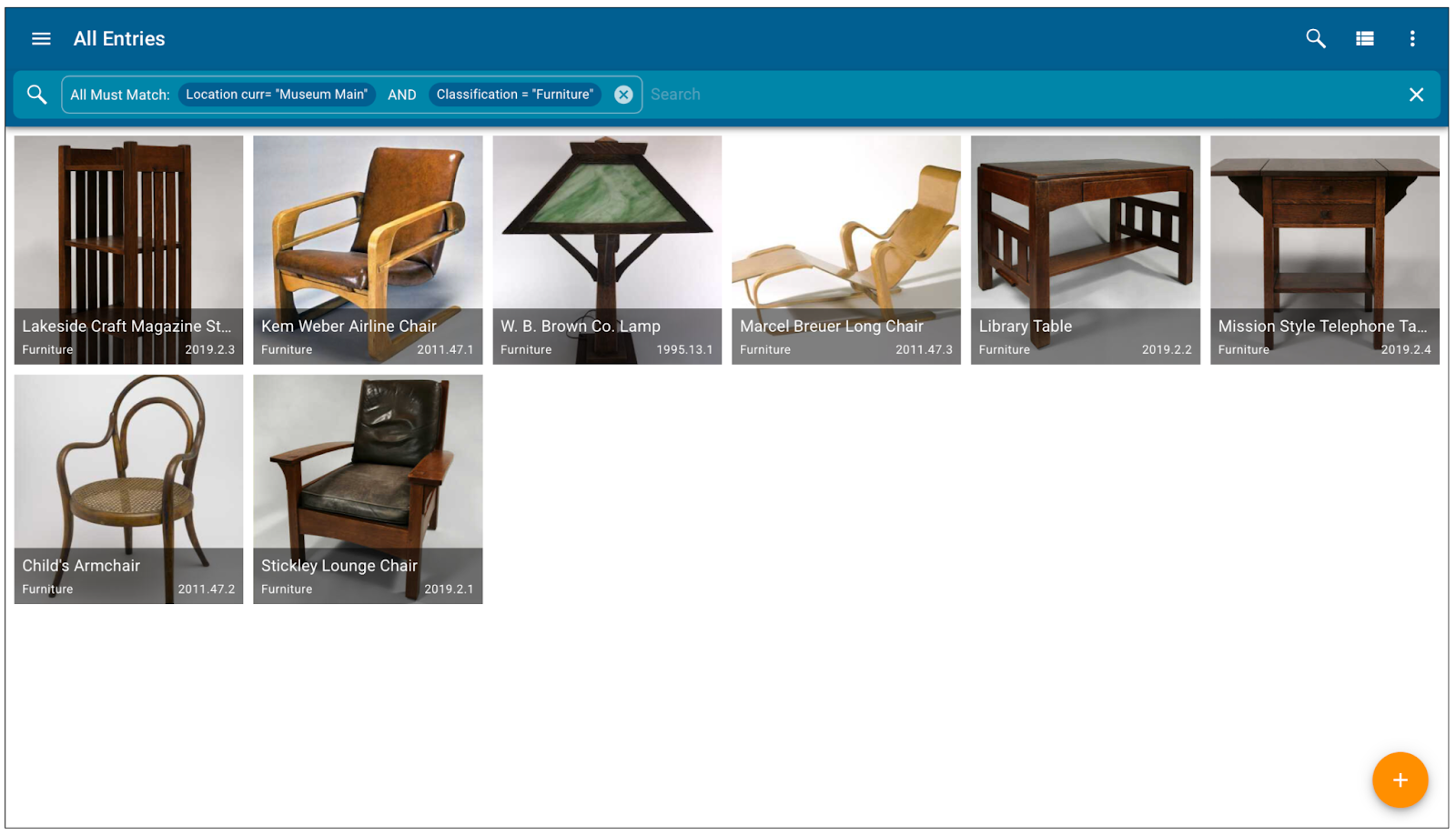
Conclusion
Mastering search techniques in CatalogIt enables users to navigate their collections efficiently, whether for quick, broad results or highly specific, refined searches. Free-text search offers flexibility and ease of use, while structured search provides precise control over filtering and organization. By combining multiple parameters, users can uncover deeper insights into their collections and find exactly what they need with ease.
Visit our support site for more information on Structured Search. We encourage you to explore these search features in CatalogIt and experiment with different search strategies to see what works best for your research and cataloging needs.

