
Art gallery interior featuring a black curved reception desk surrounded by various artworks. Image courtesy of Joy Tahan Ruddell.
As you input a wealth of information into your database, the question arises: how much of it should be incorporated into your object labels? When displaying your collections, it becomes imperative to define the purpose of each label. Do you want to simply describe the object in a simple, concise way, or do you want to delve deeper and offer more information about the significance of the object?
Types of Exhibition Labels
While there are many types and applications for object labels, there are two common types of labels used in a museum setting: a “tombstone” or “didactic” label, and an “interpretive label”.
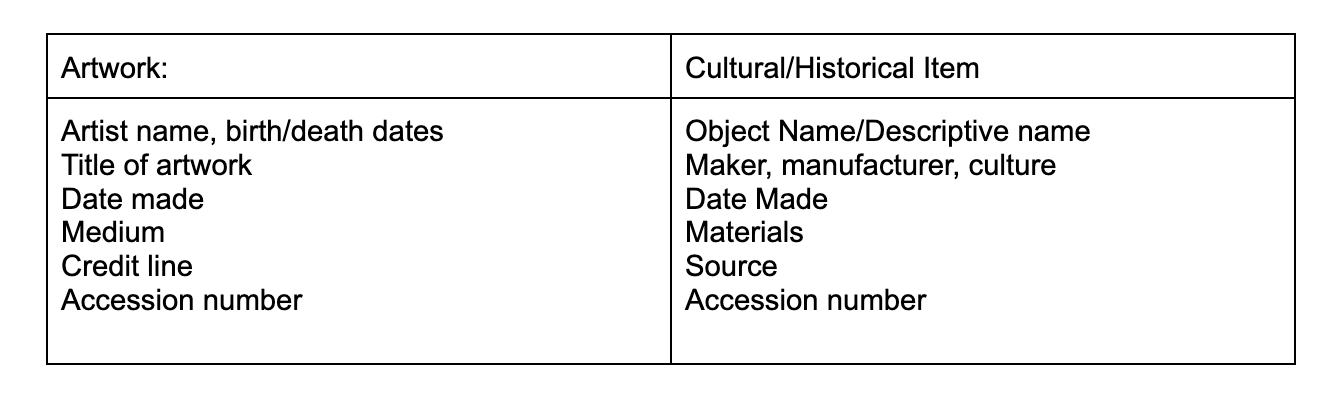
The tombstone label for artworks or cultural/historical collections includes a factual description of the object - title or object name, artist or maker, date made, and media or materials. These labels often also include the accession number and source (credit line). All of this information is easily retrieved from your CatalogIt records.
An interpretive label offers your visitor more information including things like the historical context. It can lead your visitor on a thought-provoking journey to the time the object was created or inside the mind of the maker. These types of labels often accompany a tombstone label and link the artwork/object to the curatorial theme of the exhibition. An object may be installed in countless exhibitions and while the tombstone label remains essentially the same each time, the interpretative label will include different content based on the context of that object within your exhibition. For example:
Fading Threads
Oaxaca, Mexico, c. 1950
Handwoven Textile
Gift of the Fabric Foundation
2003.1.5
This intricately woven textile, a masterful tapestry of colors and patterns, stands as a testament to the artistry and cultural richness of the Zapotec people in Oaxaca, Mexico. Passed down through generations, these threads tell stories of community, identity, and resilience.
As observers marvel at the craftsmanship, they are encouraged to reflect on the broader socio-cultural changes that have affected the Zapotec community. Modernization, migration, and globalization have cast a shadow on traditional practices, jeopardizing the survival of this ancient art form. The decline of handwoven textiles within the Zapotec community raises questions about the fragility of cultural heritage in the face of rapid societal transformations.
The contents of this label can be saved in CatalogIt, in the “Interpretive Label” expansion panel. This is a repeating field that enables you to record all interpretive labels associated over time with a single object:
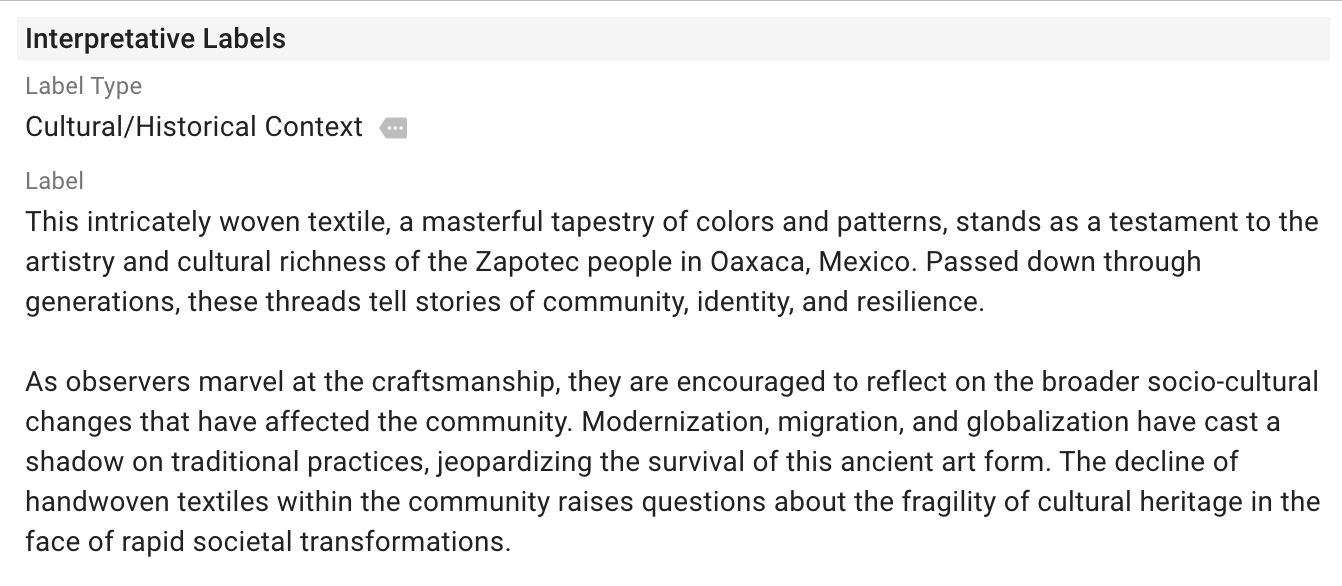
Creating Exhibition Labels with CatalogIt
While labels are generally designed and printed for each exhibition, it is very simple to extract all the information you need for that label from CatalogIt. From the Actions Menu (the three dots in the upper right corner), select the “Print Table” feature. Then select all the information you would like to use in your label. Click on the icon of the small cloud with down arrow and select to download to Excel or to a CSV file:
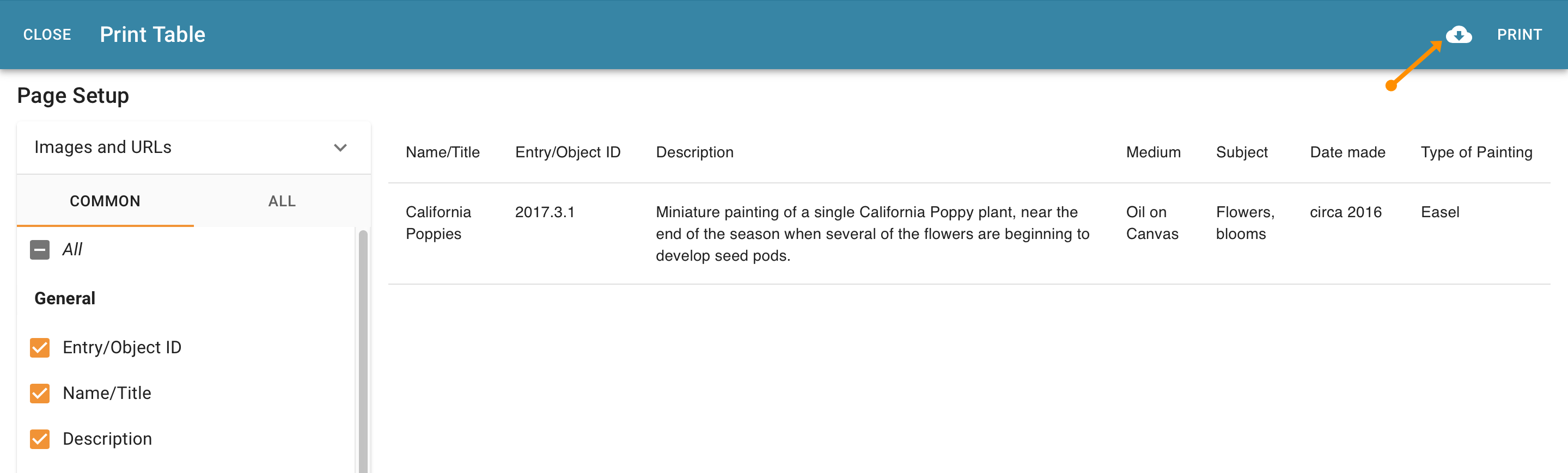
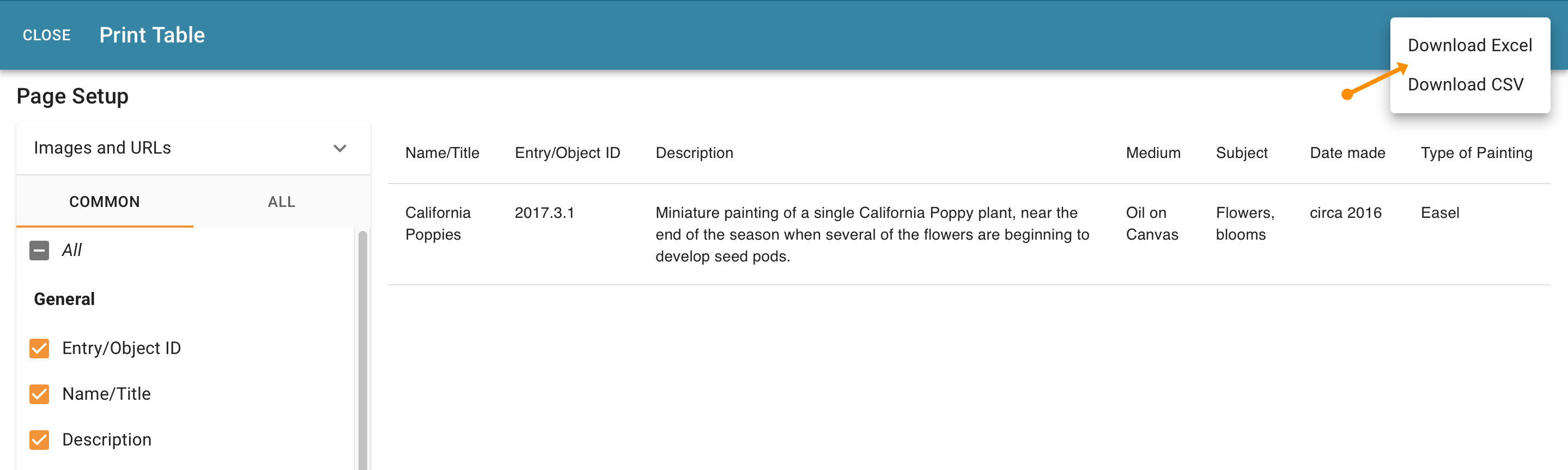
While labels are generally designed and printed for each exhibition, it is very simple to extract all the information you need for that label from CatalogIt. From the Actions Menu (the three dots in the upper right corner), select the “Print Table” feature, then select all the information you would like to use in your label. Click on the icon of the small cloud with down arrow and select to download to Excel or to a CSV file.
Once you have downloaded your selected records, you can use the data to either copy and paste into a Word document to format your labels or convert the file into whatever format you are using to create your labels.
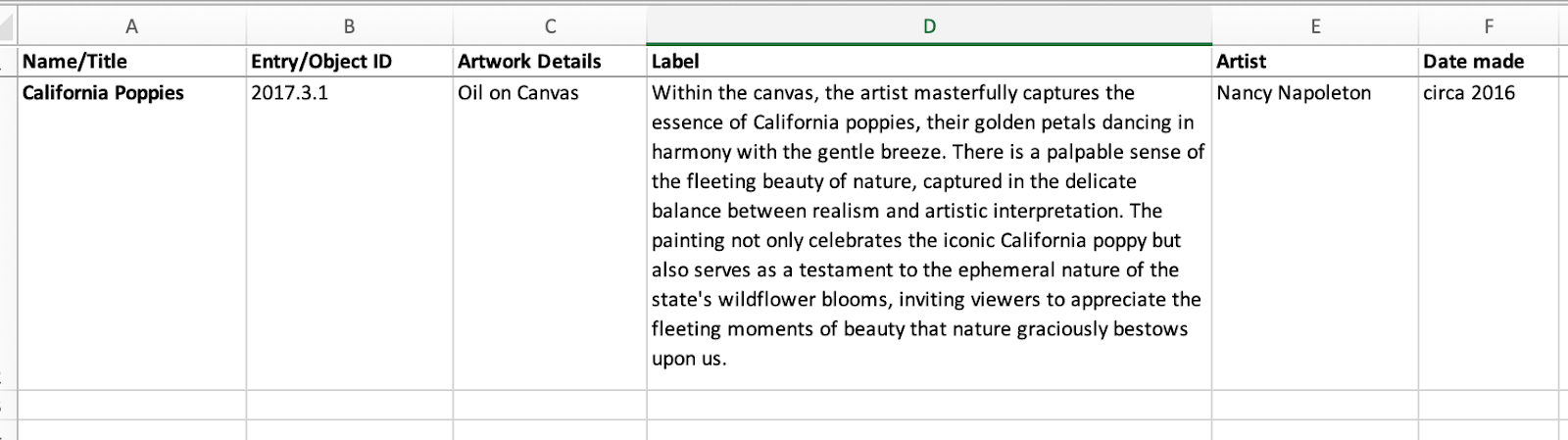
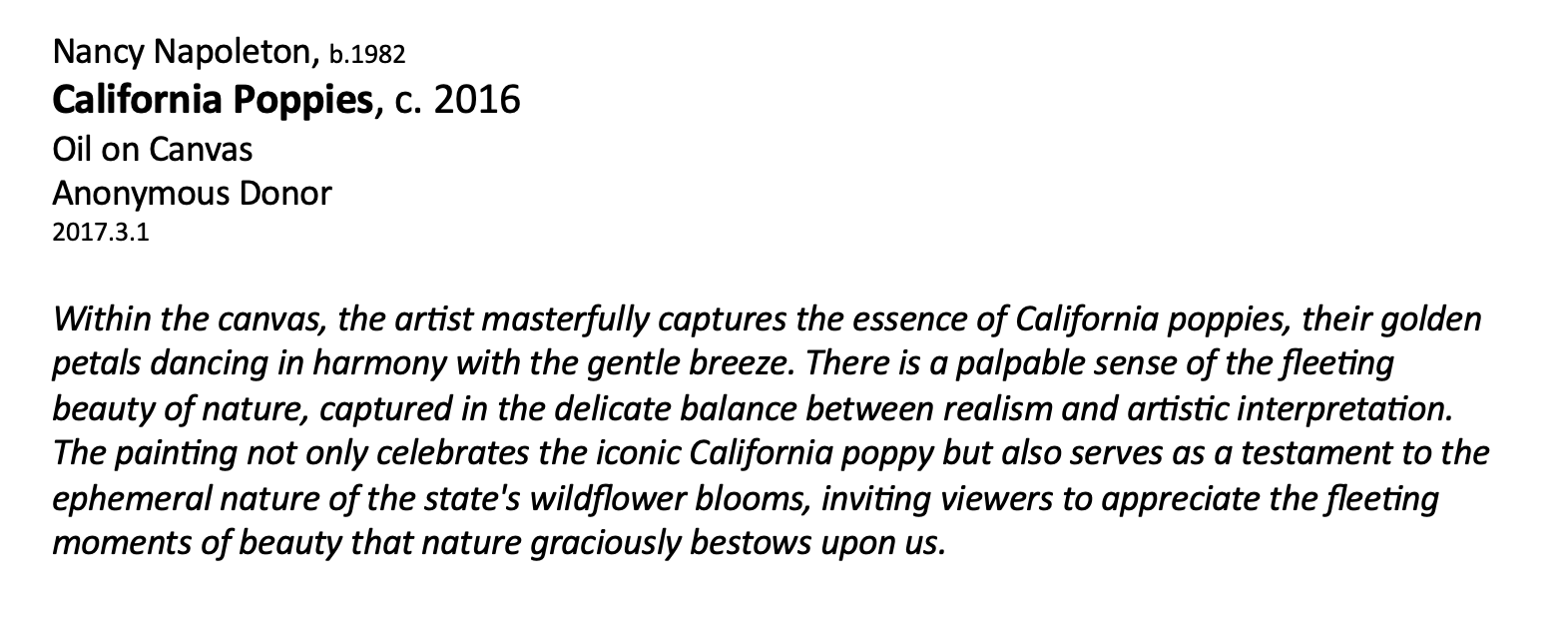
Alternative to Wall Labels
Utilizing wall labels is not always the best option for sharing information with your visitors. For example, if you work in a historic house with many small objects, utilize drawers for display, or you want to install a salon wall of paintings without the distraction of many wall labels, you may choose a simple handout or, better yet, opt for generating QR Codes that link directly to an individual object or folder of objects on the Web. The CatalogIt HUB is a great tool for this.
The Cohen Bray House in Oakland, California has done just that. It was a challenge to determine how to show visitors what was in the dresser drawers in one of the bedrooms. Staff at the House decided to create a folder that contained all items in that drawer and publish it to their HUB page. They then printed out the QR Code for the HUB folder and placed it on top of the dresser for visitors to scan with their own phones. This enabled visitors to access detailed information for the contents of the entire drawer.

Creating QR Codes in CatalogIt
First, be sure that your account is enabled and set up for publishing via the HUB! To access the QR Code, go to the “Actions Menu” in the upper right corner of the screen while you are in the appropriate folder in CatalogIt. Select the “QR Code” option. This will bring up both the internal and HUB QR Codes for the folder. Be sure to copy the “HUB” code and paste it to whatever document you would like to allow visitors easy access to your HUB folder:
.png)
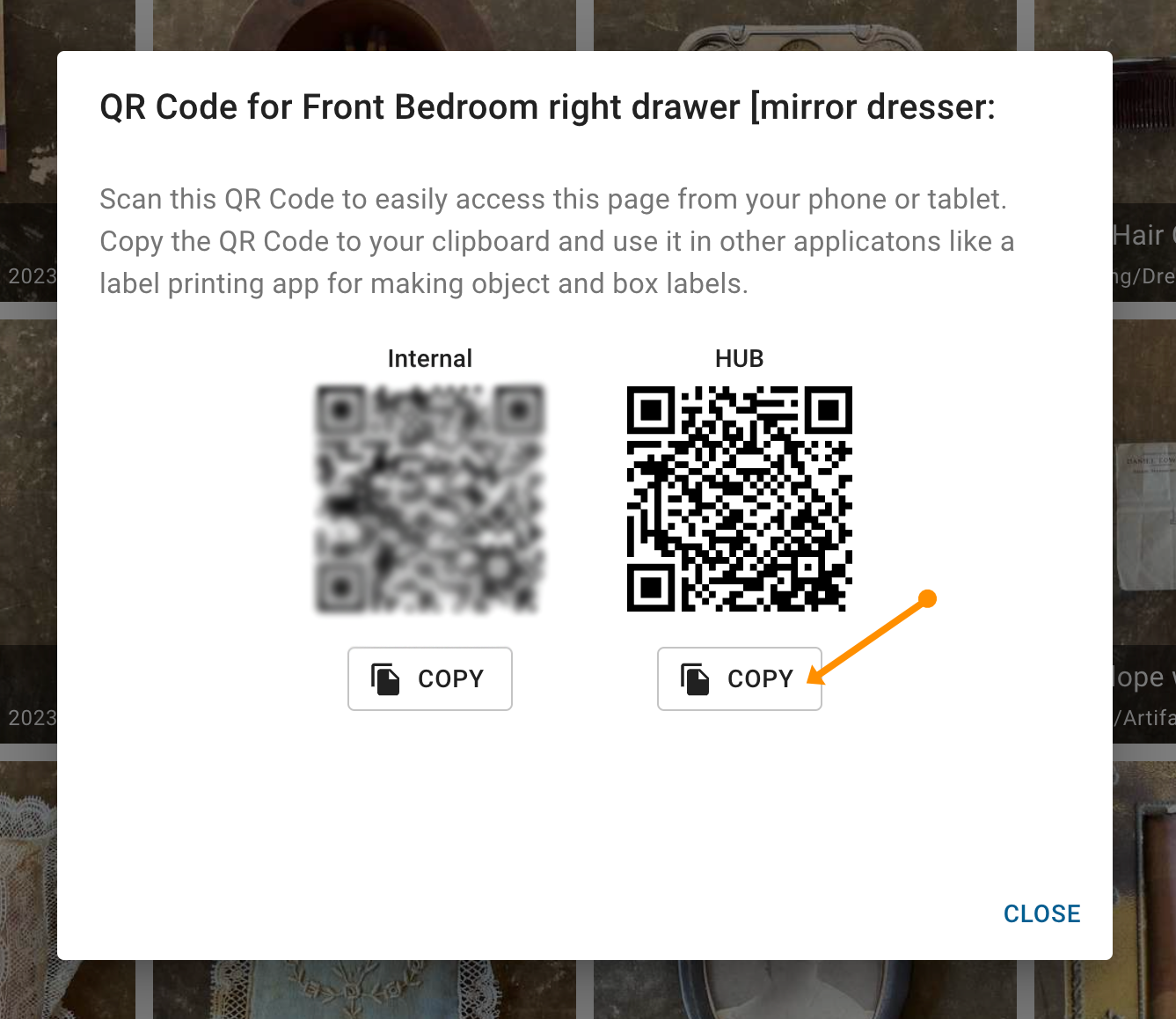
You can easily also print out a list of QR Codes to the individual HUB links for each object in a group. This way you can create a handout for visitors to take home, or create one wall label that represents the entire group in an area. Visitors can scan each code to review as much information as you have chosen to share about each object without multiple wall labels to distract the visitor from the display.
Using the “Print Labels” function is a simple way to do this. Start by selecting “Print Labels” from the “Actions Menu”.
Next, select a format that would work best. Even though I am printing to paper and not to sticky labels, I chose one of the built-in Avery templates for this. Select the data you would like to include in the label. For this purpose, I only chose the thumbnail and HUB QR Code.

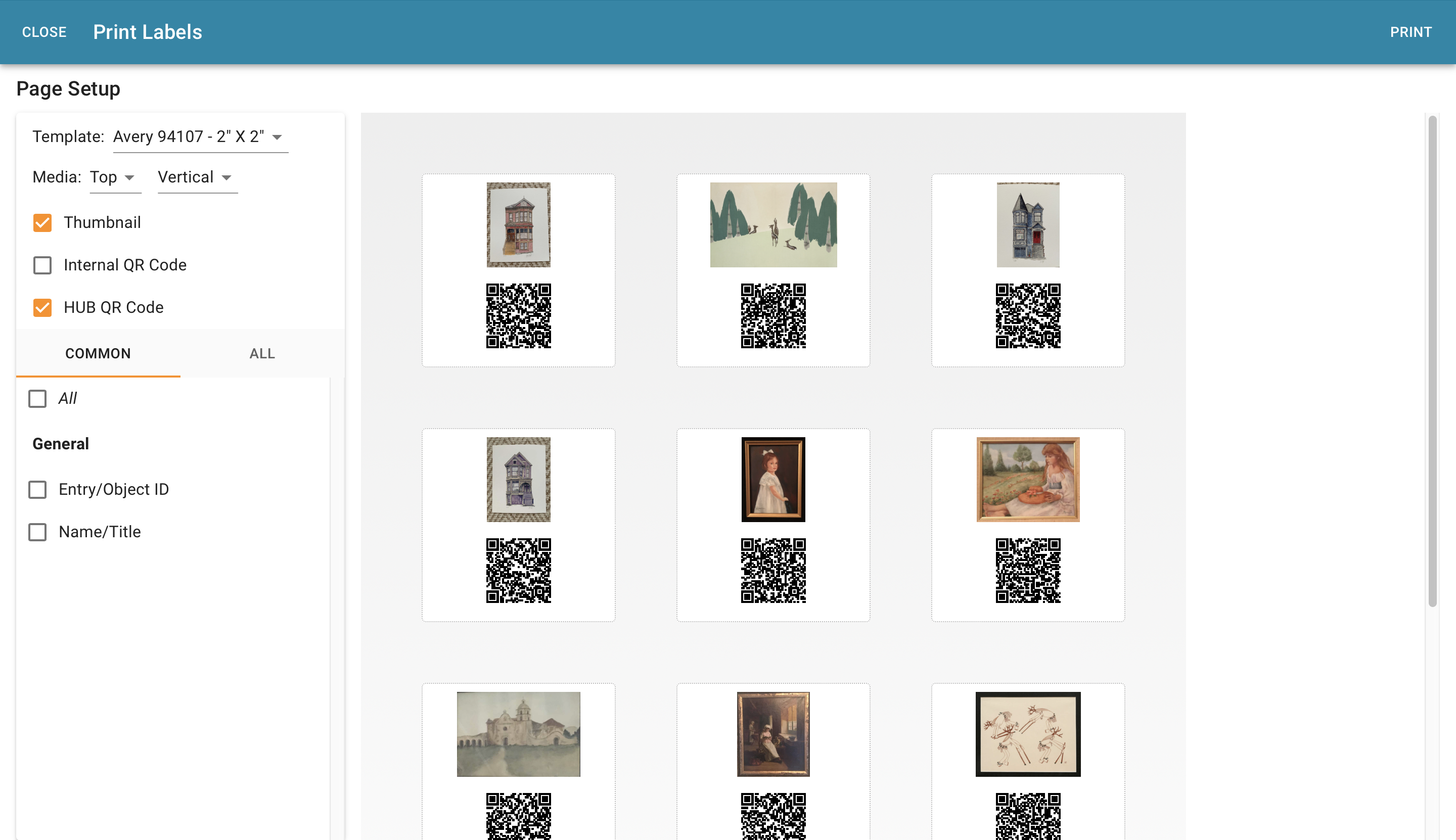
CatalogIt streamlines how you share information with the public, no matter how you decide to present your information to your visitors.

