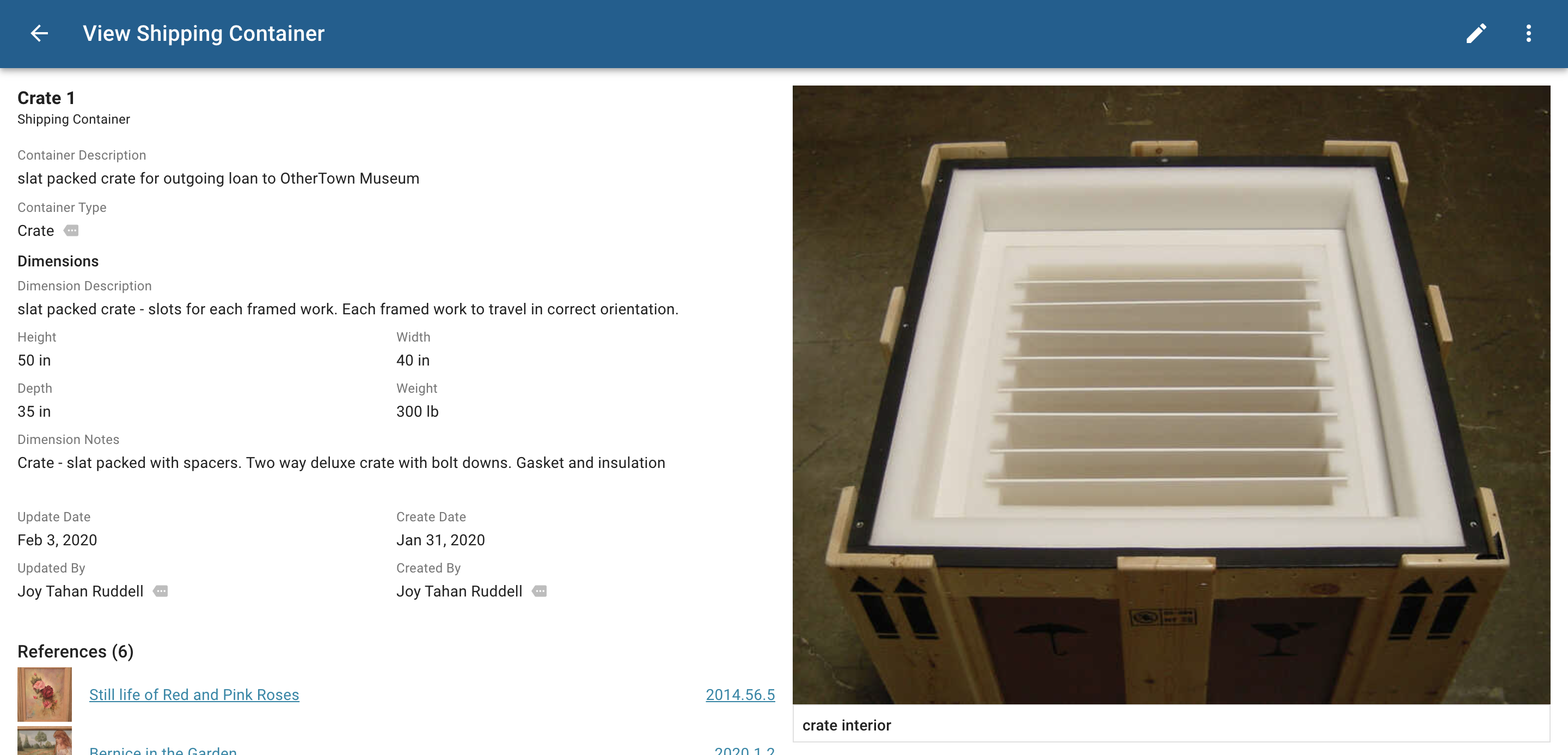
CatalogIt entry for a shipping container designed for transporting framed artwork.
Creating and tracking exhibitions are important and integral tasks for most museums. With so many moving parts, having the ability to easily document all aspects of the exhibition process is key to any successful exhibition program. Whether you are planning a traveling exhibition with loaned objects from around the country or the world, or coordinating an exhibition using objects in your permanent collection, concise records and clear organization are crucial to the exhibition's success. Read on to learn how to utilize CatalogIt for your museum's exhibition management.
From creating a checklist to documenting lenders and venues, CatalogIt is a key project management tool in the exhibition process. With the Exhibition Profile, museums are able to keep all the pertinent information easily together in one central place in the database and attach that information to all permanent collection items, loans, venues and lenders. With CatalogIt’s new Insurance Profile it is simple to store and track all the policy and certificate information pertinent to your loans and venues.
Using CatalogIt is an easy, comprehensive, intuitive, flexible, and collaborative way to plan and track all details of exhibitions from start to finish.
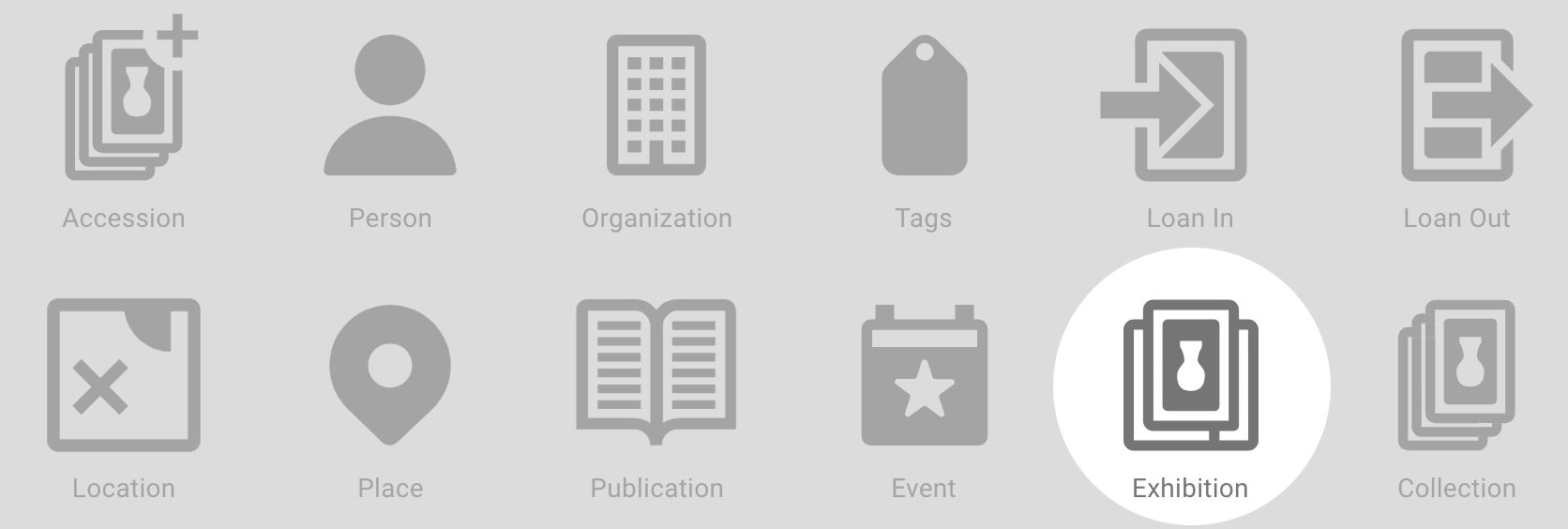
Sometimes deciding how to start the process can be the most daunting. This blog post outlines one way to set up and track an exhibition in CatalogIt. You may want to start by setting up an “Exhibition Profile” for your exhibition.
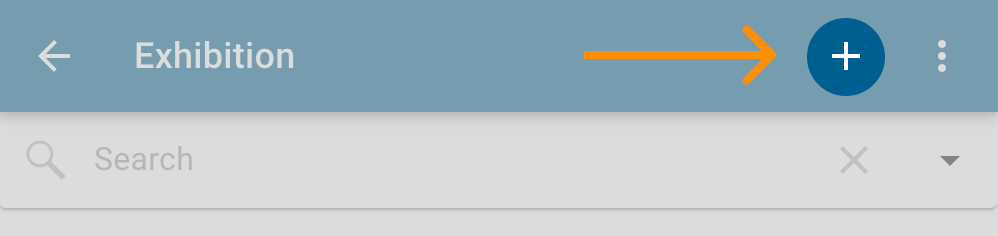
Here is where you include the exhibition name and description, exhibition number, exhibition dates, and set the exhibition type (this may be a permanent collection exhibition, a traveling exhibition, or an exhibition containing only loans - you set the exhibition types that work for your institution). The exhibition profile is also where you note and track the specific information about your exhibition team, the status of that exhibition, and the information on all of the venues, if you have them.
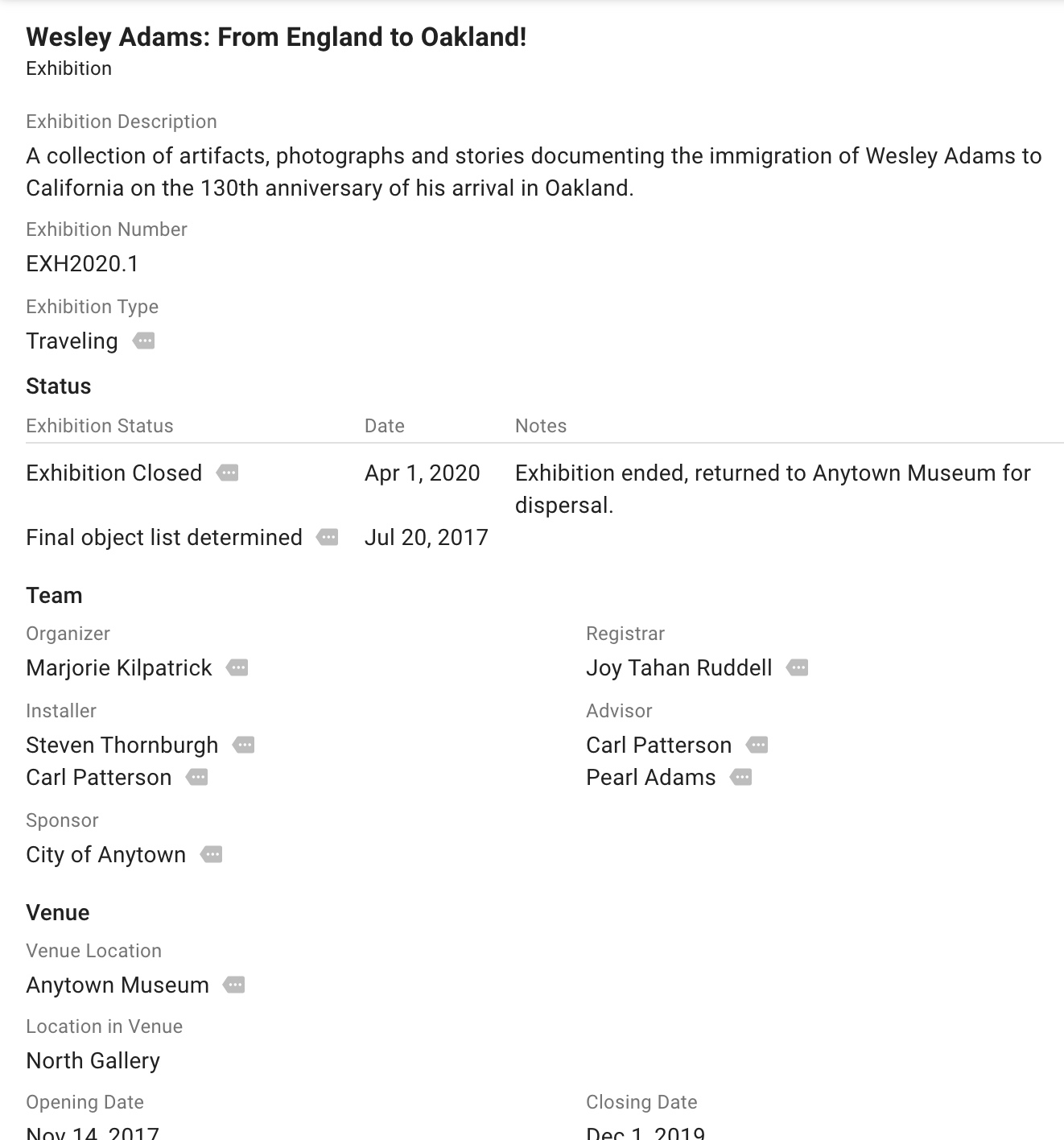
Once the profile is set up you can relate it to all the objects that are included- simply go into each entry and attach your new exhibition profile in the Exhibition expansion panel towards the bottom of your record. This way, after you link all of your records, all entries included in the exhibition will be linked together in the Exhibition Profile.
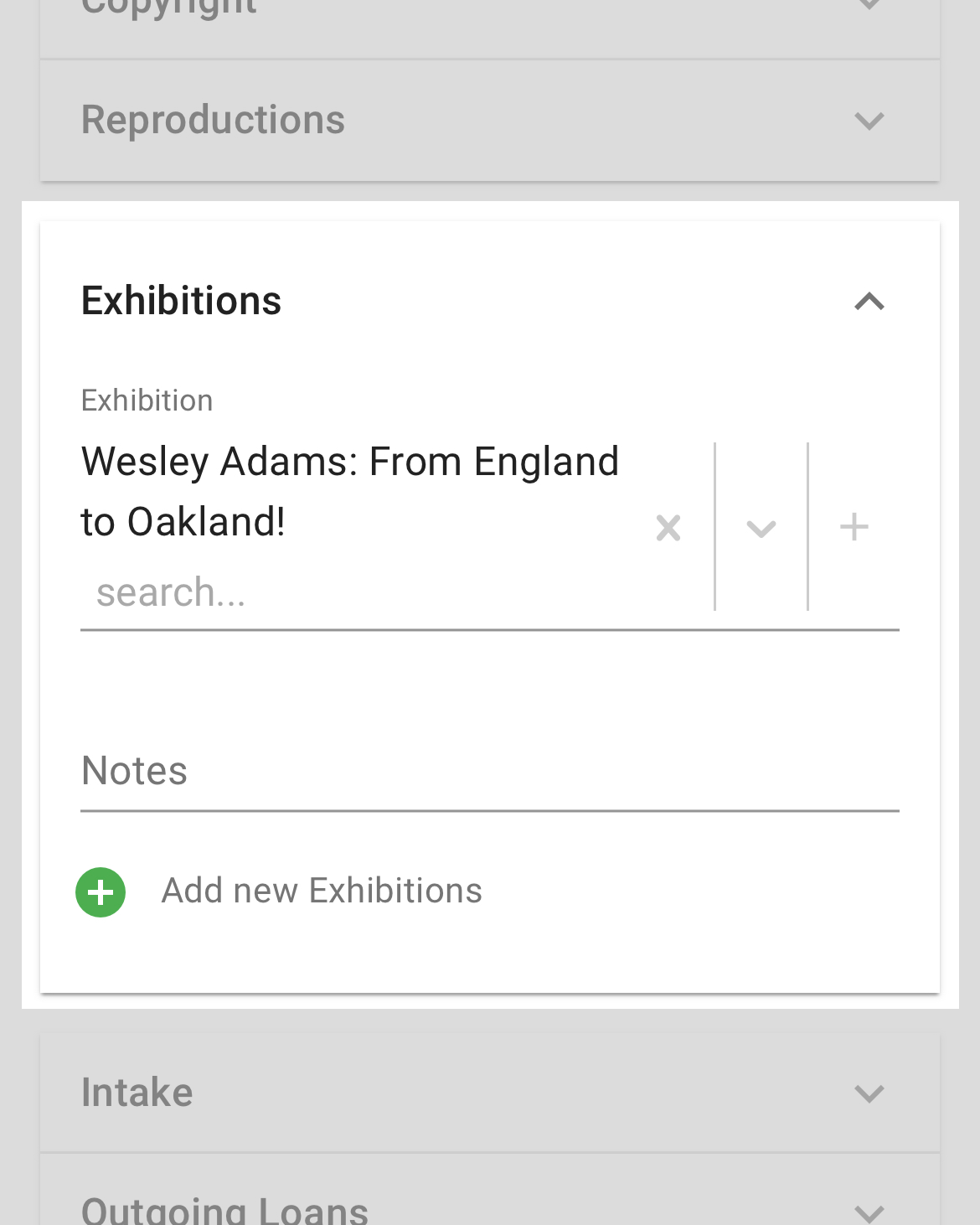
For tracking the specific insurance information and certificates of insurance you may have received or issued, use the “Insurance Profile” and attach the profile to the entries that apply. The condition expansion panel allows for easy condition reporting of the objects in your exhibition and you can use the conservation expansion panel to track all the work that needs to be done for any object in the exhibition. Using the “shipping” expansion panel will help you specify the crating needs, track an existing shipping container, and include the shipping and packing instructions for any object in your exhibition.
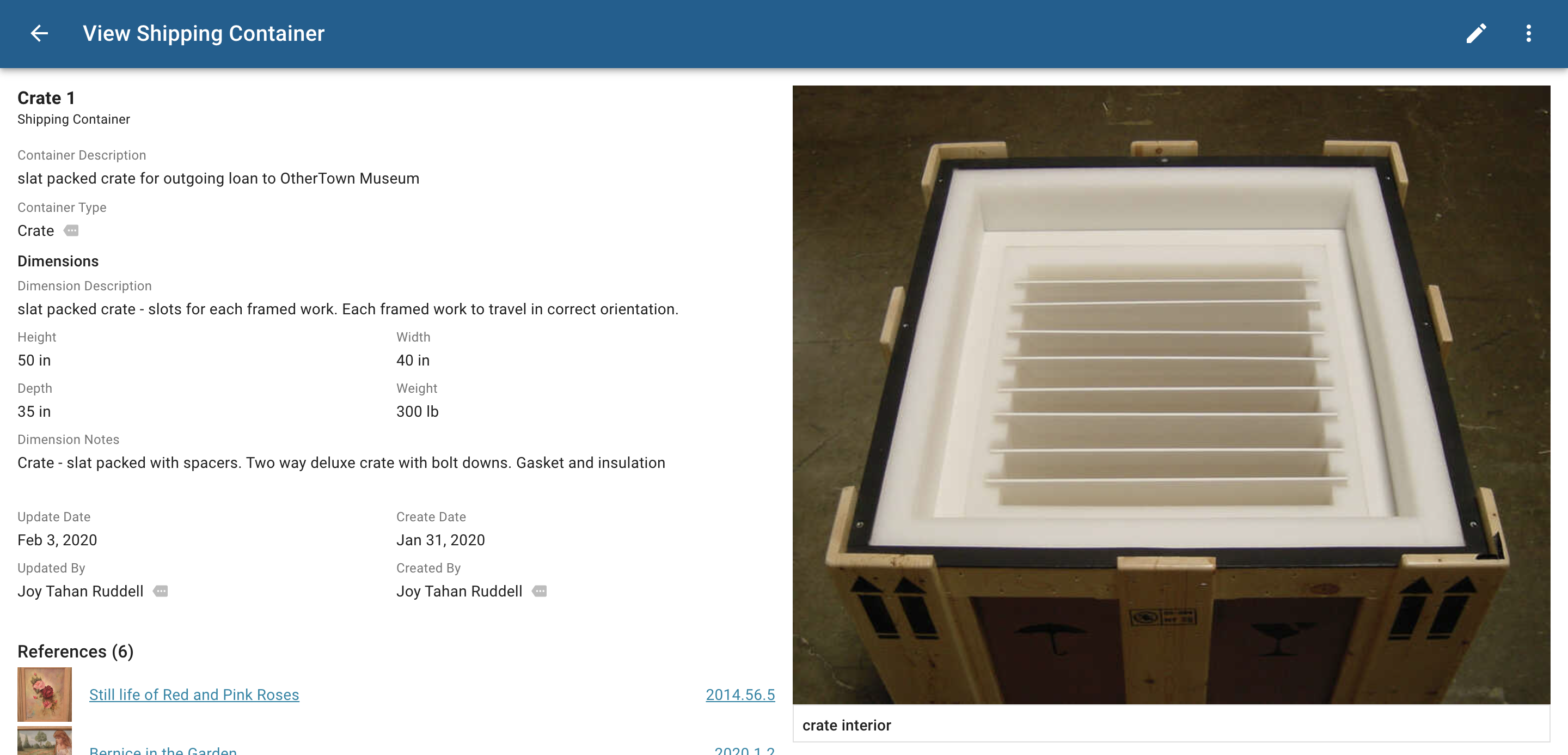
Perhaps you don’t have a specific exhibition plan yet, but you are doing research on a specific idea and want to start compiling records in your collection by creating a folder. Creating a folder is a great way for you and your committee to review the various items you are considering for your exhibition. Once you solidify your exhibition plans you can add the exhibition profile to the items in your folder. With your folder already set up it is simple to then publish this exhibition to the web via the CatalogIt HUB to add a public component to your exhibition. The CatalogIt HUB is a great compliment to your in-person exhibition - allowing you to include as much information on an object as you would like and giving your visitors the chance to look back at the exhibition from home once they have visited. It also allows for you to share your exhibition virtually with those that cannot attend, giving you the opportunity to share your research, planning, and ideas with your global community.
For a step by set demonstration on tracking your exhibitions and loans, please view Chapter Three of our Museum Demo Series. Have any questions about your own exhibition process? Contact us at support@catalogit.app and we would be happy to help you.

